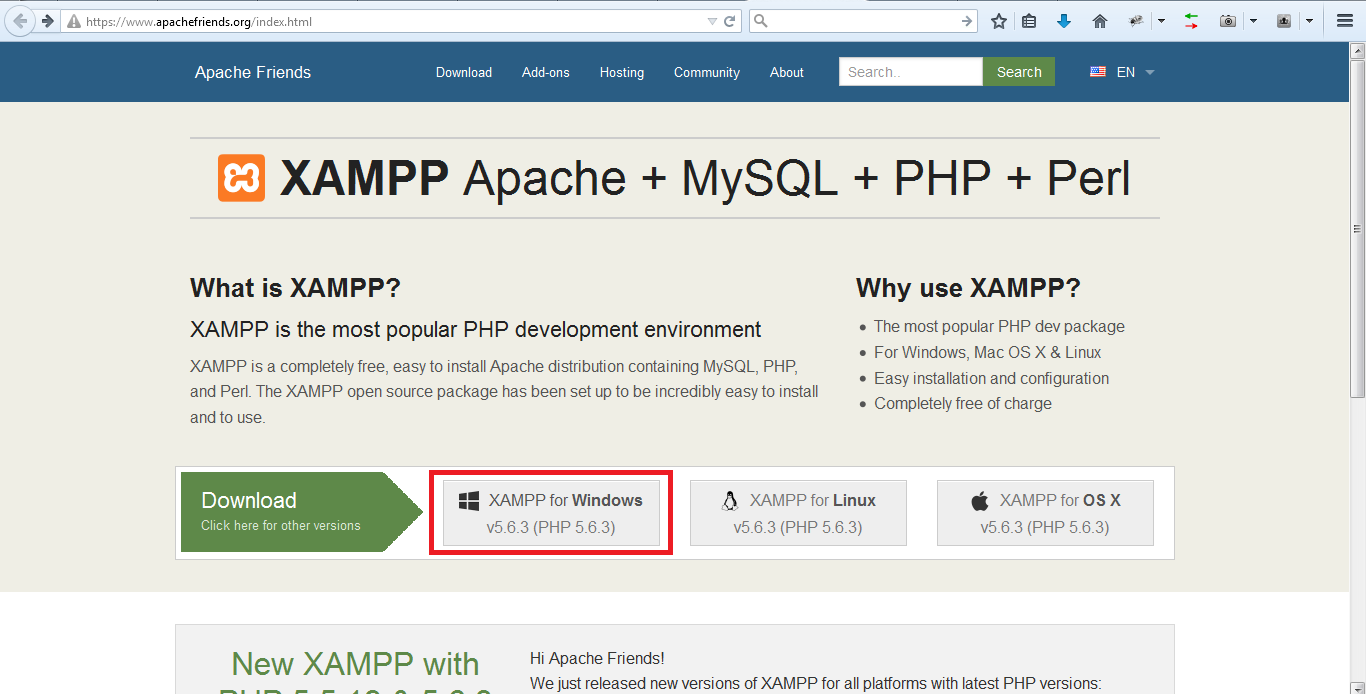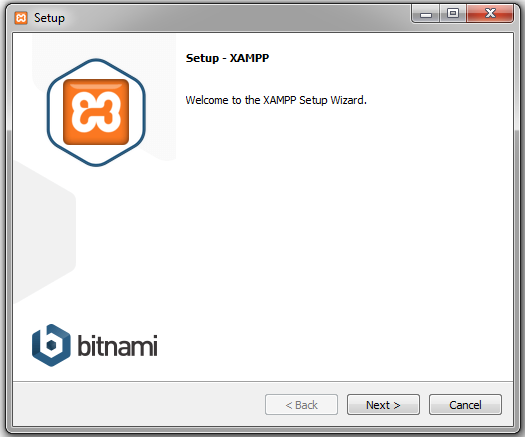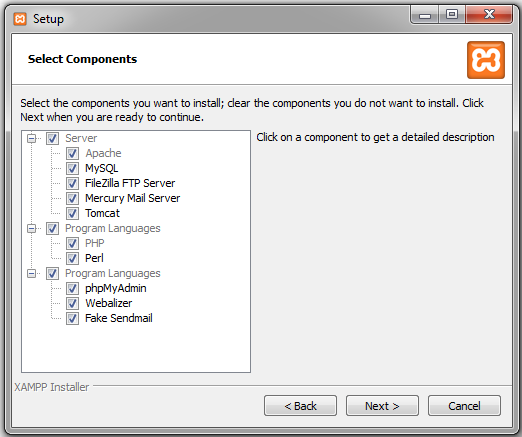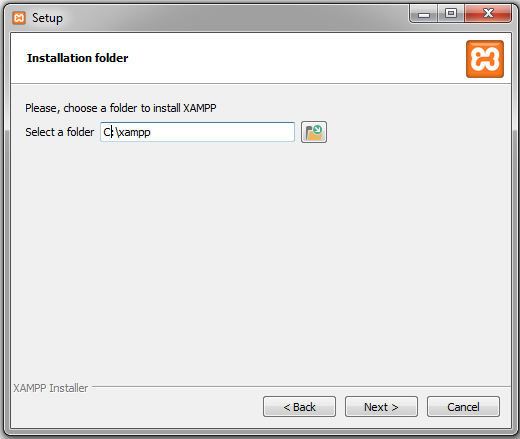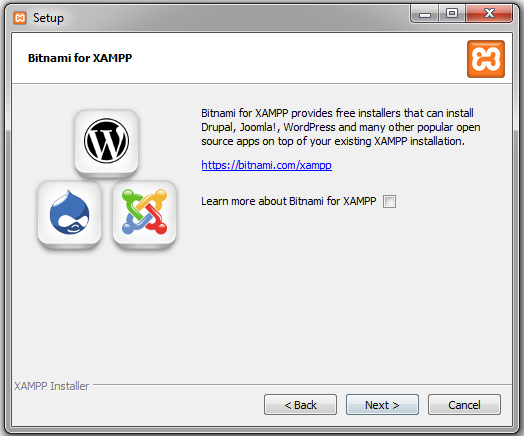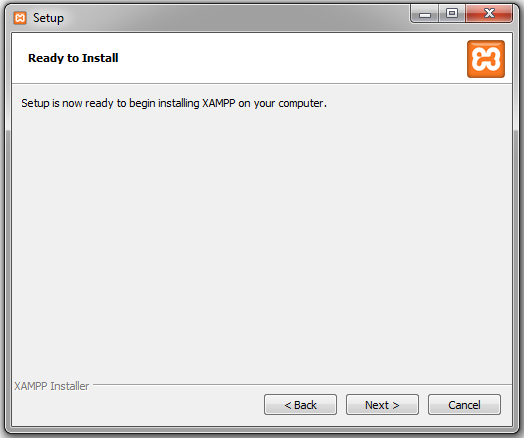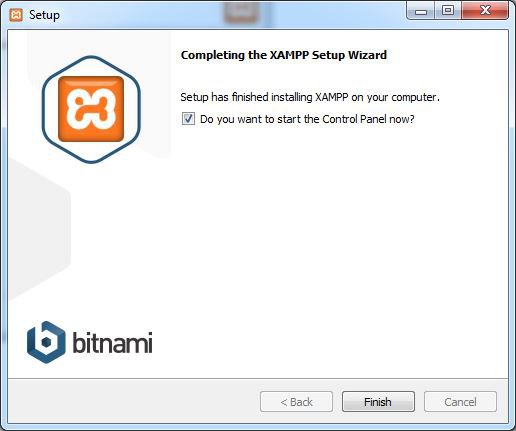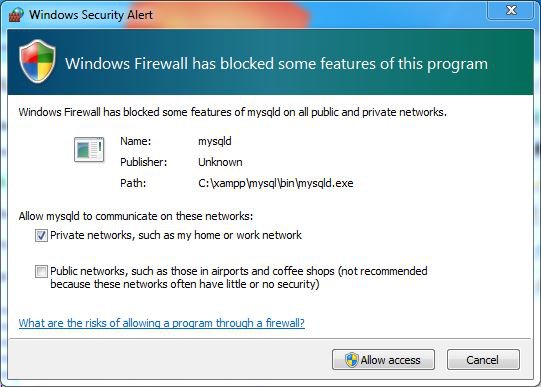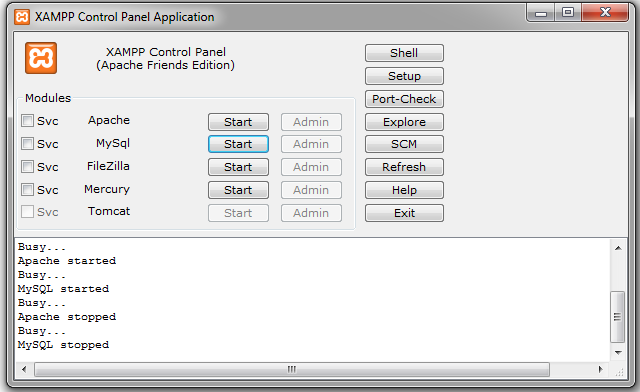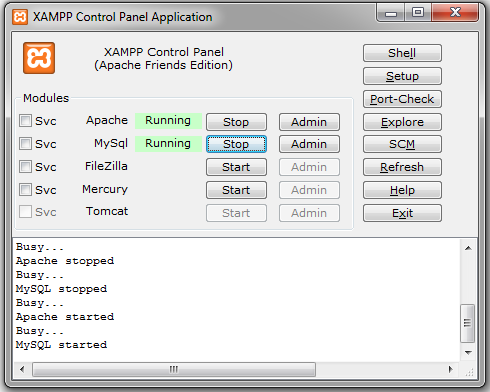Want to setup local server environment and don’t how to create it? No problem I will make this thing quite easy for you.
What is XAMPP
XAMPP is a free and open source cross-platform web server solution stack package, consisting mainly of the Apache HTTP Server, MySQL database, and interpreters for scripts written in the PHP and Perl programming languages.
Wikipedia
Installing XAMPP
First of all you need to go to apachefriends.org and download xampp. In Apachefriends.org main page, there are three downloadable links first is for Windows, second is for Linux and third is for OS X. In this article we are going to download windows version of Xampp.
Xampp new version Installer file is 144 MB in size. Press Ok to start download. Once installer downloaded then launch the Installer. You may receive some warning from windows don’t take them seriously and go ahead.
Click on Next and you will see following window
In this window you can select the components you want to install. My suggestion is, not to uncheck any of them and press next button.
Next step to choose folder for Xampp installation. In my case default drive is C. But it is better that not to install xampp in same directory in which windows files are located. Once you select your folder directory click on next
In this step, you will be asked for additional features for Bitnami in which free installer will provide to download popular cms like WordPress, Joomla and Drupal. Make your decision and click on Next button.
Now you are ready to install xampp on your local machine hit Next to continue
Now, you are done click finish and it shows control panel. If control panel didn’t pop up then go to your xampp folder and open xampp control panel. At this stage you may receive windows firewall warning just as below. Make sure that you check on private networks and click allow access otherwise your xampp won’t work.
Now, you just start apache and mysql server. Click on start for Apache and Mysql.
After clicking start both apache and mysql server start running and running icon with green background appear next to apache and mysql.
Now goto browser and hit http://localhost it will redirect you to xampp page. This page may ask for language selection. You can select your language. For creating database hit http://localhost/phpmyadmin or go to control panel and click Admin in the mysql section. Thats it.